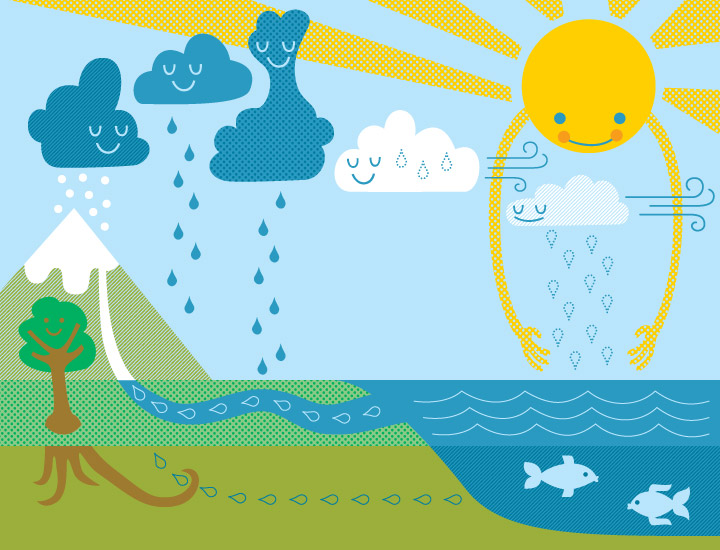Word Assignments
Below will be a list of Word Assignments you will need to complete. We are using the Office 2013 programs which may be a little new to some of you. You can always refer to the GFC Learn Free site for help. This site has a whole list of Word skills to choose from and how to go about editing a document.
Assignment #1:
Directions: You will use the document from the handout box to complete this assignment. You first need to type out the paragraphs in the document as they are and then make the changes to them. You will set up the "medal count" section by using tab stops.
Here are the changes you need to make:
1. Indent each paragraph 1/2 inch
2. Double space each line within the paragraphs
3. Bold the title and make it a 16 pt Arial font
4. Make the rest of the document a 12 pt Century font
5. Make sure to set the Tab Stops according to the handout
6. Add a header, print, and turn in to tray
7. Make a "7th Grade Word" folder and save as Assignment #1
Assignment #2:
Directions: You will be working from a handout to create a table showing the current Big Ten basketball standings. The table should end up looking like the table you see in the handout. Follow the directions below to accomplish this.
1. Create the table with 5 columns and 14 rows
2. Merge the first row for the title
3. Type all information into the correct cells (use a 12 pt Cambria font)
4. Change the title to a 18 pt Stencil Font
5. Bold the title
6. Center all numbers (including the last column)
7. Center and Italicize the column headings
8. Give a 25% grey shading to the column headings
9. Change the outside border to a double line (keep the inside grid the same)1
10. Save in your Word Folder as Assignment #2
11. Make sure to add header, print, and hand in
Assignment #3
Directions: You will need to download the document that is listed below. You will not need to type this document. You will make the changes listed below to the document. Feel free to use the GCF Learn Free site for tips on how to complete the directions.
1. Center and Bold the title- Use an 18 pt font style of your choice.
2. The rest of the document should be in a 12 pt Cambria font.
3. Place the main part of the document (NOT THE TITLE OR LIST BELOW) into three columns with a line between.
4. Use the "Justify" alignment for the words within the columns.
5. Use the find and replace option to change the word "down-hill" with "slalom"
6. Use spell check to correct the spelling of five different words. Words that are names are okay and do not need to be changed.
7. Number the list at the bottom of the document. Use the number with parentheses style- For example: 1)
8. Use 1.15 Line spacing for the numbered list.
9. Add a picture that has to do with the Olympics or skiing somewhere on the document that looks nice.
10. Save as Assignment #3 to your Word folder.
11. Make sure to add header, print, and hand in.
Directions: You will use the document from the handout box to complete this assignment. You first need to type out the paragraphs in the document as they are and then make the changes to them. You will set up the "medal count" section by using tab stops.
Here are the changes you need to make:
1. Indent each paragraph 1/2 inch
2. Double space each line within the paragraphs
3. Bold the title and make it a 16 pt Arial font
4. Make the rest of the document a 12 pt Century font
5. Make sure to set the Tab Stops according to the handout
6. Add a header, print, and turn in to tray
7. Make a "7th Grade Word" folder and save as Assignment #1
Assignment #2:
Directions: You will be working from a handout to create a table showing the current Big Ten basketball standings. The table should end up looking like the table you see in the handout. Follow the directions below to accomplish this.
1. Create the table with 5 columns and 14 rows
2. Merge the first row for the title
3. Type all information into the correct cells (use a 12 pt Cambria font)
4. Change the title to a 18 pt Stencil Font
5. Bold the title
6. Center all numbers (including the last column)
7. Center and Italicize the column headings
8. Give a 25% grey shading to the column headings
9. Change the outside border to a double line (keep the inside grid the same)1
10. Save in your Word Folder as Assignment #2
11. Make sure to add header, print, and hand in
Assignment #3
Directions: You will need to download the document that is listed below. You will not need to type this document. You will make the changes listed below to the document. Feel free to use the GCF Learn Free site for tips on how to complete the directions.
1. Center and Bold the title- Use an 18 pt font style of your choice.
2. The rest of the document should be in a 12 pt Cambria font.
3. Place the main part of the document (NOT THE TITLE OR LIST BELOW) into three columns with a line between.
4. Use the "Justify" alignment for the words within the columns.
5. Use the find and replace option to change the word "down-hill" with "slalom"
6. Use spell check to correct the spelling of five different words. Words that are names are okay and do not need to be changed.
7. Number the list at the bottom of the document. Use the number with parentheses style- For example: 1)
8. Use 1.15 Line spacing for the numbered list.
9. Add a picture that has to do with the Olympics or skiing somewhere on the document that looks nice.
10. Save as Assignment #3 to your Word folder.
11. Make sure to add header, print, and hand in.
| assignment_3.docx | |
| File Size: | 16 kb |
| File Type: | docx |
Assignment #4
Directions: You are going to be using Smart Art to show the Water Cycle for this assignment. The steps to the cycle are given below. You will need to make a diagram using an appropriate Smart Art graphic. You will also use the picture given to create a background picture for the Smart Art. An example of how it should look when you are done is also given, but yours does NOT have to look EXACTLY like this. Make sure: arrows are pointing the correct way, you use a "landscape layout", you have a title at the top.
Steps to Water Cycle
1. Evaporation
2. Cloud Formation
3. Condensation
4. Precipitation
5. Surface Runoff
Picture to Use for Background |
Example
| ||||||
Assignment #5:
Directions: You will type out the letter from the handout box and use the formatting from the Sample given below. Do not be concerned with the content of the Sample letter. You just need to see how it is set up. The line spacing is the key to correctly formatting the letter. Do the assignment in the following order:
1. Open up a Blank Document in Word and type the letter as is. (Use your name- you are NOT Ricky Bobby!)
2. Make sure all words are spelled correctly. There should have been four misspellings. You also need to make sure the last paragraph is now the 2nd paragrapgh. Use the Cut & Paste options to complete this.
3. Double Check with the sample letter to make sure all spacing is correct.
4. Add your own letter head in the header of the document. You need your address and at least on picture. You can lay it out how you want.
5. Make sure the letter looks like the handout. Save (Assignment #5), Print, & Hand in)
| sample_letter.pdf | |
| File Size: | 96 kb |
| File Type: | |
Assignment #6:
Directions: Microsoft Word has many templates to choose from to create different types of documents. You are going to create a resume for Johnny Jobless using one of these templates. To do this you will need to go to "File" at the top and choose "New." Instead of picking out a blank document like we normally do, you will select "Resume" with the choices across the top. You will then have a choice to pick one of several template designs. Choose the first option. You will now need to fill out the resume according to the information given to you below.
1. Johnny's Personal Info:
Name: Johnny Jobless
Address: 101 Warrior Way
Tuscola, IL 61953
Phone: (217) 555-5555
email: [email protected]
2. Johnny's summary (in his words):
I am currently in the job market for a position as a financial adviser. I have previously worked as an intern for Stanley Jones Investments. There I worked alongside some great mentors who taught me how to diversify and maximize a client's investment portfolio. I am a proud graduate from the University of Illinois and I am an extremely hard-working individual. I graduated in the top 10% of my class in college with a 3.75 GPA.
3. Computer Skills
Languages
-Ability to work with several operating systems including: Windows, Mac OSX, and Linux
Software
- Mastery of all 2013 Office programs
- Extensive knowledge of Peoplesoft and QuickBooks
4. Experience
May 2013 - December 2013: Stanley Jones Investments
- worked as intern for top advisers
- projected financial plans for clients
- prepared presentations for clients
August 2010- March 2013: Bank of America
- worked as bank service manager
- managed tellers
- approved large transactions
5. Education
August 2009 - May 2013: B.S. in Finance, University of Illinois
August 2006 - May 2009: High School Diploma, Tuscola High School
| assignment_6-_sample.pdf | |
| File Size: | 284 kb |
| File Type: | |
STUDY GUIDE
The document below is a short Study Guide that will help you for the multiple choice portion of the Quiz on Friday. You NEED to have it done by the beginning of class Thursday. You may help each other, but everyone must have their own done. Please make sure all assignments are finished before working on this. If you do not finish it in class- IT IS HOMEWORK.
If you want to type on the document- download the Word version. Get a copy from the handout box if you want to write on it.
| 7th_grade_word_study_guide.docx | |
| File Size: | 119 kb |
| File Type: | docx |